Create a Cryptocurrency Payment
Cryptocurrency is a digital payment method that allows customers to complete transactions using their own crypto wallets.
Instructions
Follow the steps below to integrate this payment method.
Select your environment
Select the appropriate environment for your integration. Use the sandbox for testing or production for live transactions. The correct endpoint will be used for the HTTP requests in the examples below.
Select the appropriate environment for your integration. Use the sandbox environment for testing, or the production environment for live transactions. Use the URL for your HTTP requests based on your selection.
https://sandbox.ebanx.com/ws/directDefine your API parameters
To create a cryptocurrency payment link and QR code, you must provide the required parameters in your request to the
ws/directendpoint. These parameters ensure the successful completion of transactions.Parameter Requirement Description integration_keyRequired EBANX Integration Key, used to authenticate and authorize API requests. payment.nameRequired Full name of the customer. payment.emailRequired Customer's email address. payment.birth_dateRequired Customer's date of birth in yyyy-mm-ddformat.payment.documentOptional Customer's tax ID or document number (e.g., CPF for Brazil). payment.countryRequired Two-letter code of the customer's country. payment.phone_numberOptional Customer's phone number. payment.payment_type_codeRequired Specifies the cryptocurrency. Use usdcorusdt.payment.amount_totalRequired Total amount to be charged. payment.currency_codeRequired Three-letter code of the payment currency. payment.merchant_payment_codeRequired Unique identifier for the transaction created by the merchant. To learn more, see theAPI Reference Guide.chevron_rightIf using checkout with Payment Page, please refer tothis guide.chevron_rightSample request
Below is an example of how to initiate a Cryptocurrency payment using the EBANX Direct API. In this example, the payment is made in BRL, using USDC as the cryptocurrency.
curl --location 'https://api.ebanx.com/ws/direct' \
--header 'Content-Type: application/json' \
--data-raw '{
{
"integration_key": "{{integration_key_here}}",
"mode": "full",
"payment": {
"name": "John Doe",
"email": "john.doe@example.com",
"birth_date": "yyyy-mm-dd",
"document": "12345678912",
"country": "br",
"phone_number": "4555558888",
"payment_type_code": "usdt",
"amount_total": 100,
"currency_code": "BRL",
"merchant_payment_code": "an_unique_payment_code"
}
}Sample response
A successful request returns a response similar to the example below.
{
"payment": {
"hash": "{{hash_here}}",
"country": "br",
"merchant_payment_code": "testdepeaymentmx",
"order_number": null,
"status": "PE",
"status_date": null,
"open_date": "2025-10-17 16:41:53",
"confirm_date": null,
"transfer_date": null,
"amount_br": "100.00",
"amount_ext": "100.00",
"amount_iof": "0.00",
"currency_rate": "1.0000",
"currency_ext": "BRL",
"due_date": "2025-10-17 16:56:53",
"instalments": "1",
"payment_type_code": "usdt",
"pre_approved": false,
"capture_available": null,
"customer": {
"document": "99999999999",
"email": "john.doe@example.com",
"name": "John Doe",
"birth_date": "1994-09-15"
},
"currency_ext_base": "BRL",
"cryptocurrency": {
"amount": "18.4612930000",
"crypto_rate": "5.4167000000",
"protocols": [
{
"qr_code_value": "data:image/png;base64,iVB...YII=",
"address": "0x750be138124c34a1507671c5a717e74605d87bef",
"protocol": "BEP20"
},
{
"qr_code_value": "data:image/png;base64,iVB...YII=",
"address": "0x750be138124c34a1507671c5a717e74605d87bef",
"protocol": "ERC20"
},
{
"qr_code_value": "data:image/png;base64,iVB...YII=",
"address": "0x750be138124c34a1507671c5a717e74605d87bef",
"protocol": "POLYGON"
},
{
"qr_code_value": "data:image/png;base64,iVB...CYII=",
"address": "TMtqiuZEuBR3A6s895YFnUdWkNeUXpQsNK",
"protocol": "TRC20"
}
]
}
},
"status": "SUCCESS"
}At this stage, the payment will appear as pending (PE) in yourEBANX Dashboard.chevron_rightDisplay the payment details
When using the Direct API, you will receive a list of QR codes and wallet addresses, one for each supported network. You should display the option that matches the network selected by your customer at checkout.
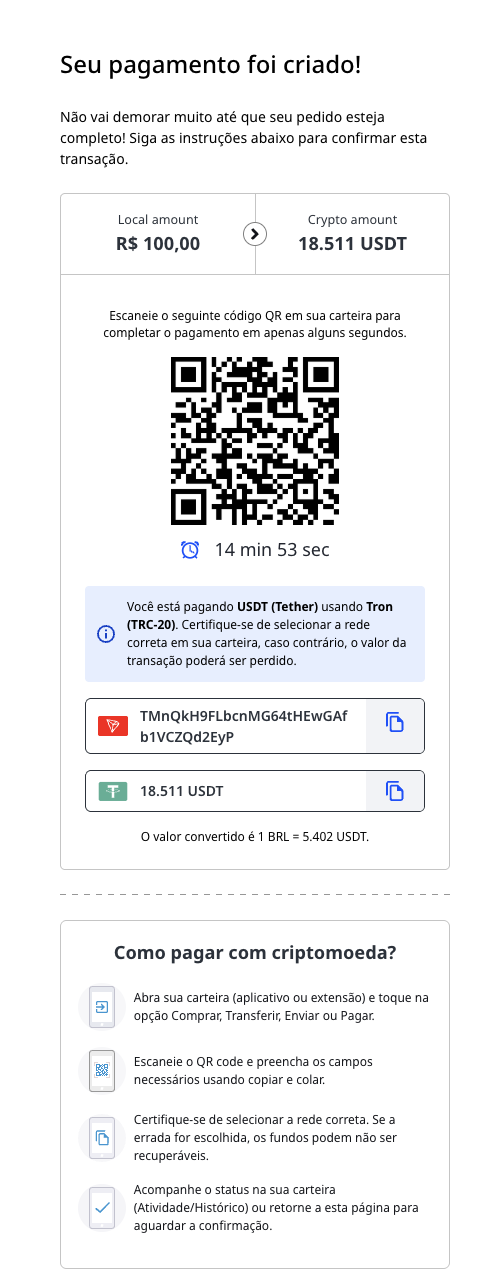 Important Notes
Important Notes- The
cryptocurrency.protocolsfield contains all the supported networks for the selected currency. - For each network, EBANX returns an
address(destination wallet address) and aqr_code_value(a Base64-encoded image of the payment QR code). - The merchant must choose which QR code and address to show the user based on the network selected by the customer in the checkout.
- Always make it clear which cryptocurrency and network are being used. Payments sent through the wrong network may be permanently lost.
Display Guidelines
- Show the payment amount in both local currency and the crypto equivalent.
- Clearly display the selected network (e.g., “USDC on Polygon”).
- Render the QR code using the
qr_code_valuereturned by EBANX. - Show the wallet address and include a copy button.
- Display the expiration time (default is 15 minutes).
- Include the crypto amount and a copy button.
- Include a network warning, reminding the customer to double-check before confirming the transfer.
- The
Monitor payment for status changes
Notifications
EBANX will send a notification whenever a payment status changes. Ensure your system is set up to receive these notifications for any change in payment status.
Status
After receiving a notification, retrieve the payment status. When a payment is confirmed, the status will change from pending (PE) to confirmed (CO).
- Cryptocurrency payments expire based on either the default (15 minutes) or a value set in the
expiration_time_in_secondsrequest parameter. - If the customer does not complete the payment in time, the status will automatically update to cancelled (CA).
- Cryptocurrency payments expire based on either the default (15 minutes) or a value set in the
Congratulations!
You have successfully integrated a payment with Stablecoins.
For more information, refer to theDirect API reference guide.chevron_right
Resources
Use the following resources when testing in your sandbox environment.
API Reference
Click here to access detailed API documentation to integrate efficiently.
Mock Customer Data
Click here to view mock customer data for testing and validating user flows.
Error Codes
Click here to review common error codes to troubleshoot and resolve issues quickly.
Still need help?
We hope this article was helpful. If you still have questions, you can explore the following options:
- Merchant support: Contact our support team at sales.engineering@ebanx.com for assistance.
- Not a partner yet? Please complete the Merchant Signup Form, and our commercial team will reach out to you.