The GCash Wallet, a top digital wallet in the Philippines, offers secure, real-time payments. Integrating GCash can help your business provide a smooth, local payment experience to a broad customer and merchant base.
This guide will walk you through integrating GCash Wallet via API, covering essential steps like initiating payments, handling user redirection, checking payment statuses, and managing timeouts or cancellations.
GCash supports intent-based flows through mobile and QR flows via web browsers, allowing for instant payment collection with just a tap.
GCash Wallet payments are instant, irrevocable, and real-time, making them a high-conversion, low-risk payment method for the market.
Requirements
- API credentials - Ensure you have your EBANX integration key. If not, complete the Merchant Signup Form.
- Familiarity with EBANX Direct - This setup follows the same general structure as other payment methods, with a few unique parameters. See EBANX Direct for more info.
How it works
If the customer is paying by mobile and has the GCash app, the mobile flow activates automatically via our API-provided address. If using a web browser, this link will display a dynamic QR code to open the GCash app on their phone.
Mobile Flow
- The customer chooses GCash Wallet as their payment method.
- Merchant requests a GCash transaction with EBANX.
- EBANX provides a GCash callback link in response payload.
- The merchant redirects the customer to this callback link.
- The customer is then redirected to the GCash app.
- Customers authenticate in GCash app through MPIN or Biometrics.
- The payment details automatically appear in the app.
- The customer can confirm the transaction by tapping “Confirm Payment” in the GCash app.
- The customer is redirected back to the merchant's site after payment confirmation.
Web Flow
- The customer chooses GCash Wallet as their payment method.
- Merchant requests a GCash transaction with EBANX.
- EBANX provides a GCash callback link in response payload.
- The merchant redirects the customer to this callback link.
- The customer is then redirected to a web page displaying a dynamic QR code.
- The customer scans the QR code using the GCash app.
- The customer authenticate in GCash app through MPIN or Biometrics.
- The payment details automatically appear in the app.
- The customer can confirm the transaction by tapping “Confirm Payment” in the GCash app.
- The customer is redirected back to the merchant's site after payment confirmation.
Technical flow
- Request payment - Call the
ws/directendpoint with the parameters defined below - Payment instructions - In response to this request, EBANX will return a link to the GCash platform, to which the merchant must redirect the customer to complete the transaction.
- Customer completes the payment - Once this link is accessed, the customer will have 30 minutes to complete the transaction. During this time, the transaction will be set on our platform with the status pending (
PE). - Payment Confirmation - As soon as the customer completes the transaction with GCash, EBANX will receive the response and immediately change the payment status to confirmed (
CO) or cancelled (CA).
When this status change occurs, the merchant will receive a notification from us, informing them of the payment hash and that a change has occurred in the payment. To view the final status, simply query the payment through the ws/query endpoint.
Instructions
Follow the steps below.
Select your environment
Select the appropriate environment for your integration. Use the sandbox environment for testing, or the production environment for live transactions. Use the URL for your HTTP requests based on your selection.
https://sandbox.ebanx.com/ws/directRetrieve available Digital Wallets
Check which wallets are available by selected a country using the /ws/ewallet-availableEWallets endpoint.
Sample Request
curl -X POST
--location 'https://api.ebanx.com/ws/ewallet-availableEWallets' \
--header 'Content-Type: application/json' \
--data '{
"integration_key": "{{your_ebanx_integration_key}}",
"country": "ph"
}'The API response will return an array of available digital wallets for the selected country. Look for GCash to confirm availability.
// Sample response: an array of digital-wallet objects.
[
{
"code": "maya",
"name": "GCash",
"icon_url": "https://s3-sa-east-1.amazonaws.com/assets.ebanx.com/gateway/maya/icon.png",
"promotional_text": "Pay easily with GCash"
},
{
"code": "g-cash",
"name": "GCash",
"icon_url": "https://s3-sa-east-1.amazonaws.com/assets.ebanx.com/gateway/gcash/icon.png",
"promotional_text": "Pay easily with GCash."
}
]For more information, refer to theAPI reference for digital walletschevron_rightRender digital wallets options
You can render the GCash details on your checkout page using the information provided in the API response.
- Display the icon_url to show the GCash logo.
- Use the promotional_text to display a message for GCash.
Example HTML
<div class="digital-wallet">
<img src="https://s3-sa-east-1.amazonaws.com/assets.ebanx.com/gateway/gcash/icon.png" alt="GCash logo image">
<p>Pay easily with GCash.</p>
</div>Get the digital wallet code
Each digital wallet in the response contains a unique code that identifies the wallet (e.g., "maya", "g-cash", "nupay"). You’ll need this code to create a payment. In this case
g-cash.Define your parameters
To create a GCash payment, you need to define the parameters in your request. The following table outlines the required parameters for the payment process.
Parameter Requirement Description integration_keyRequired Your secret EBANX integration key payment_type_codeRequired Set to g-cashcountryRequired Set to phfor PhilippinesnameRequired Customer name emailRequired Customer email phone_numberRequired Customer phone number zipcodeOptional Customer zipcode merchant_payment_codeRequired Unique merchant payment code currency_codeRequired Must be phpamount_totalRequired Total amount to be charged redirect_urlRequired URL to callback after finish transaction with GCash Minimum and Maximum AmountsG-Cash has a minimum amount limit of 20 PHP and a maximum amount limit of 100.000 PHP
Payment request
Once your customer submits a GCash payment, create a payment request using the ws/direct endpoint. Assign the
payment_type_codeparameter to the digital wallet code.Sample request
curl -X POST \
--location 'https://api.ebanx.com/ws/direct' \
--header 'Content-Type: application/json' \
--data '{
"integration_key": "{{YOUR_INTEGRATION_KEY}}",
"payment": {
"name": "Zara",
"email": "zara@abc.com",
"country": "ph",
"phone_number": "5541991669499",
"zipcode": "560032",
"city": "MNB",
"payment_type_code": "g-cash",
"merchant_payment_code": "3d09618e-b830-4aa4-9a53-83b70f181991",
"currency_code": "PHP",
"amount_total": 500,
"redirect_url": "https://your-call-back-url.com"
}
}'Payment successful response
Each request returns a response similar to the example below.
{
"payment": {
"hash": "685d7ce548c6f24391e6a94230aa7b05d66d063c92b10649",
"country": "ph",
"merchant_payment_code": "3d99618e-b830-4aa0-9a53-83b70f181991",
"order_number": null,
"status": "PE",
"status_date": null,
"open_date": "2025-06-26 17:01:25",
"confirm_date": null,
"transfer_date": null,
"amount_br": "500.00",
"amount_ext": "500.00",
"amount_iof": "0.00",
"currency_rate": "1.0000",
"currency_ext": "PHP",
"due_date": "2025-06-29",
"instalments": "1",
"payment_type_code": "g-cash",
"pre_approved": false,
"capture_available": null,
"customer": {
"email": "zara@abc.com",
"name": "ZARA"
},
"currency_ext_base": "PHP",
"redirect_url": "https://api.ebanx.com/ws/redirect/execute?hash=5ec27f3b86fa8e318ddcc9727453626aec3989aa2ceccdb7"
},
"status": "SUCCESS"
}At this stage, the payment will appear as pending (PE) in yourEBANX Dashboardchevron_rightredirect_url behaviorNote that the address returned from EBANX in
redirect_urlon the response (the address to which the customer must be redirected to continue with the transaction within the GCash environment) is different from theredirect_urlspecified by the merchant in the transaction request (the address to which the customer will be redirected at the end of the transaction).Redirect customer to app
Redirect the customer to the GCash environment or generate the QR on the website, where they can proceed with payment.
"redirect_url": "https://api.ebanx.com/ws/redirect/execute?hash=5ec27f3b86fa8e318ddcc9727453626aec3989aa2ceccdb7",Sandbox BehaviorWhen testing in sandbox, a simulator environment will be rendered, allowing merchants to accept or decline the payment, without direct communication of payment with GCash
Customer flow in GCash app
In this first example, the image is displayed when the merchant redirects the customer from their web browser:
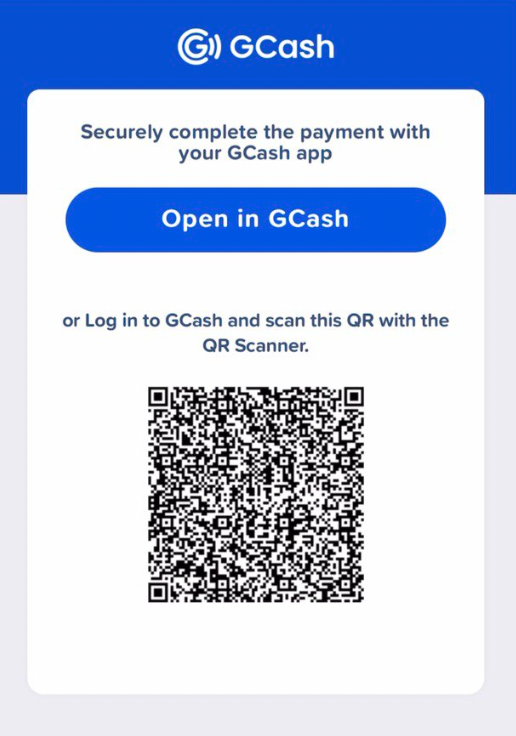
If the transaction is carried out directly via mobile, user will opt to "Open in G-cash", where they are redirected to the G-cash app and, post-redirection, the user is requested to enter their MPIN or Biometric:
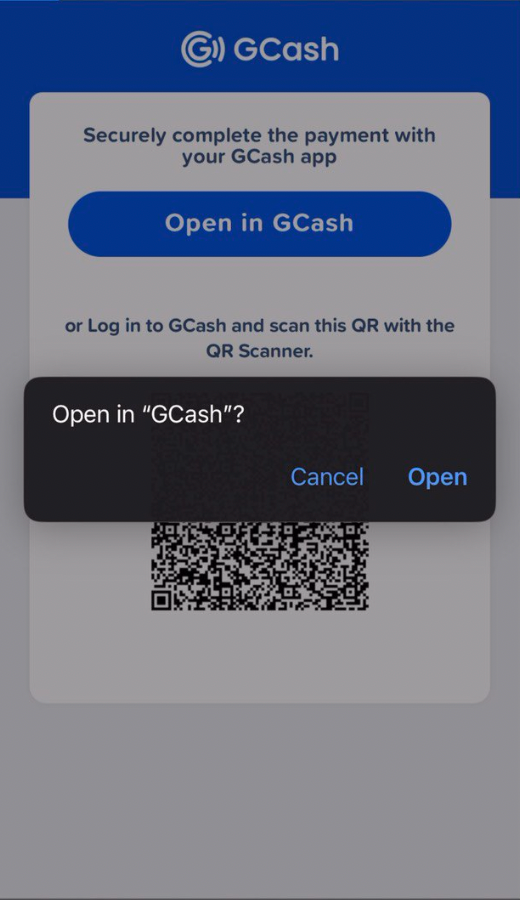
After confirming the OTP, the transaction review will be visible an the details to complete the transaction will be displayed:
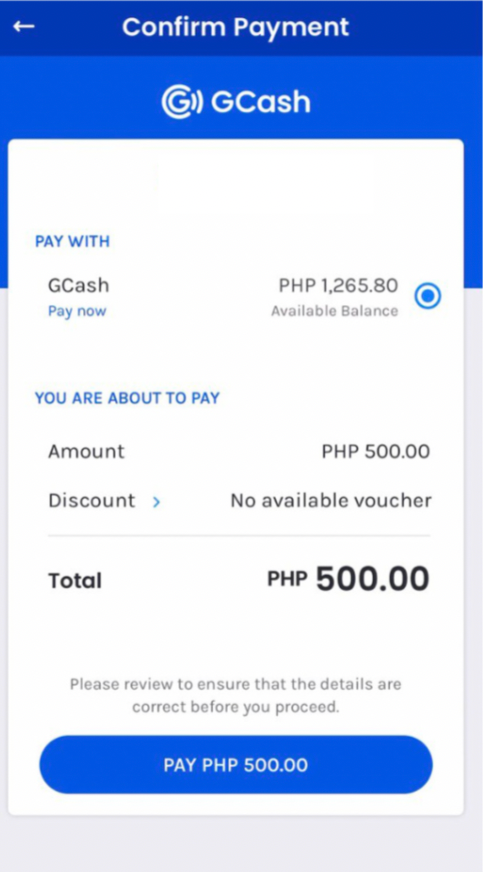 Timeout
TimeoutIf a QR code is scanned after 10 minutes, the payment will fail and the screen below will be displayed in the user's app:
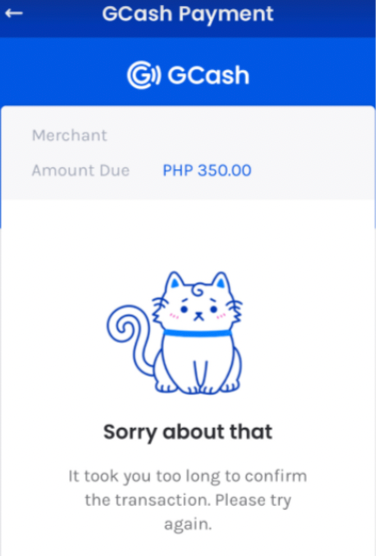
Monitor payment for status changes
Notifications
-
EBANX will send a notification whenever a payment status changes.
-
Make sure your system is set up to receive notifications from EBANX for any changes in payment status.
Status
-
After receiving a notification, retrieve the payment status.
-
When a payment is confirmed, the status will change from pending (PE) to confirmed (CO). If the customer does not complete the payment, the status will automatically update to cancelled (CA).
-
Congratulations!
You have successfully integrated GCash.
For more information, refer to theDirect API reference guidechevron_right
Resources
Use the following resources when testing in your sandbox environment.
API Reference
Click here to access detailed API documentation to integrate efficiently.
Mock Customer Data
Click here to view mock customer data for testing and validating user flows.
Error Codes
Click here to review common error codes to troubleshoot and resolve issues quickly.
Still need help?
We hope this article was helpful. If you still have questions, you can explore the following options:
- Merchant support: Contact our support team at sales.engineering@ebanx.com for assistance.
- Not a partner yet? Please complete the Merchant Signup Form, and our commercial team will reach out to you.