Botón Bancolombia
This page explains how to add Botón Bancolombia to your existing Direct API integration. Direct API integration is basically the same for all payment methods, only varying the payment_type_code and some additional required fields.
Requirements
- API credentials - Ensure you have your EBANX integration key. If not, complete the Merchant Signup Form.
- Familiarity with EBANX Direct - This setup follows the same general structure as other payment methods, with a few unique parameters.
How it works
- Customer checkout - Customer chooses Bancolombia as the payment option during checkout on the merchant's site.
- Payment request - You initiate a payment request through the EBANX API, specifying Bancolombia as the payment method "payment_type_code": "bancolombia-button". EBANX generates the payment details and a link for the customer.
- Customer redirect - You redirect your customer to the Bancolombia link, where they can see the payment amount and instructions for completing the transfer.
- Customer completes the payment - Customer logs in to Bancolombia and authorizes the transaction (e.g., via bank transfer, debit card, or PSE).
- EBANX receives payment confirmation - EBANX receives confirmation from Bancolombia.
- Merchant notified - EBANX notifies you of the successful payment, allowing you to fulfill your order.
Instructions
Follow the steps below.
Select your environment
Select the appropriate environment for your integration. Use the sandbox environment for testing, or the production environment for live transactions. Use the URL for your HTTP requests based on your selection.
https://sandbox.ebanx.com/ws/directDefine your parameters
With Botón Bancolombia, customers are redirected to a secure third-party website to complete the payment quickly and safely. To obtain this redirection link, call the /ws/direct endpoint with the required parameters.
You must provide required parameters for payment requests. These parameters ensure successful completion of transactions.Defining API parameters
Essential parameters
payment.payment_type_code- Specifies the payment method to be used for the transaction.payment.currency_code- Three-letter code of the payment currencypayment.amount_total- Total amount to be charged.
Additional parameters
- EBANX Integration Key - Used to authenticate and authorize API requests.
- Customer Information
- Includes details such as the customer name, email, address and document number (Depends on the requirements of the payment method or local regulations).
- While not mandatory for all countries or payment methods, providing this information can enhance security and increase the likelihood of successful processing.
- Additional Context - Extra data for specific methods or countries.
To learn more about API parameters, please refer to theAPI Reference Guide chevron_rightAt the API Reference Guide, select Colombia and Botón Bancolombia from the dropdown menus.
Sample request
Use the following example to initiate a request.
curl -X POST \
--location 'https://sandbox.ebanx.com/ws/direct' \
--header 'Content-Type: application/json' \
--data '{
"integration_key": "your_ebanx_integration_key",
"payment": {
"name": "José Silva",
"email": "josecol@example.com",
"country": "co",
"payment_type_code": "bancolombia-button", // Set to 'bancolombia-button'.
"merchant_payment_code": "0x0W28D03-T10",
"currency_code": "COP",
"amount_total": "10000"
}
}'Sample response
A successful request returns a response like the example below, with the third-party website link provided in the payment.redirect_url parameter.
{
"payment": {
"hash": "6319ff2953ebf922420880b8946a311a79984b33864654ec",
"country": "co",
"merchant_payment_code": "0x0W28D03-T10",
"order_number": null,
"status": "PE",
"status_date": null,
"open_date": "2024-12-02 20:02:27",
"confirm_date": null,
"transfer_date": null,
"amount_br": "10000.00",
"amount_ext": "10000.00",
"amount_iof": "0.00",
"currency_rate": "1.0000",
"currency_ext": "COP",
"due_date": null,
"instalments": "1",
"payment_type_code": "bancolombia-button",
"redirect_url": "https://sandbox.ebanx.com/ws/redirect?hash=6319ff2953ebf922420880b8946a311a79984b33864654ec",
"pre_approved": false,
"capture_available": null
},
"status": "SUCCESS"
}At this stage, the payment will appear as pending (PE) in yourEBANX Dashboardchevron_rightRedirect customer to the returned URL
Redirect your customer to the URL returned in the parameter
redirect_url. After the redirection, your customer will be at a third-party website with all the necessary purchase details to finalize their payment securely and easily.Testing Bancolombia in a sandbox environment
In our Sandbox environment, we provide a Bancolombia simulation interface to test bank transfer payments. This mock interface allows you to simulate different payment outcomes:
- Simulate Authorized = YES: Confirms the payment as successful.
- Simulate Authorized = NO: Denies the payment.
- Leave Pending: Leaves the payment in a pending state.
This simulation mimics the real production flow, where users are redirected to their Internet Banking to complete transactions, enabling you to thoroughly test authorized and unauthorized payments.
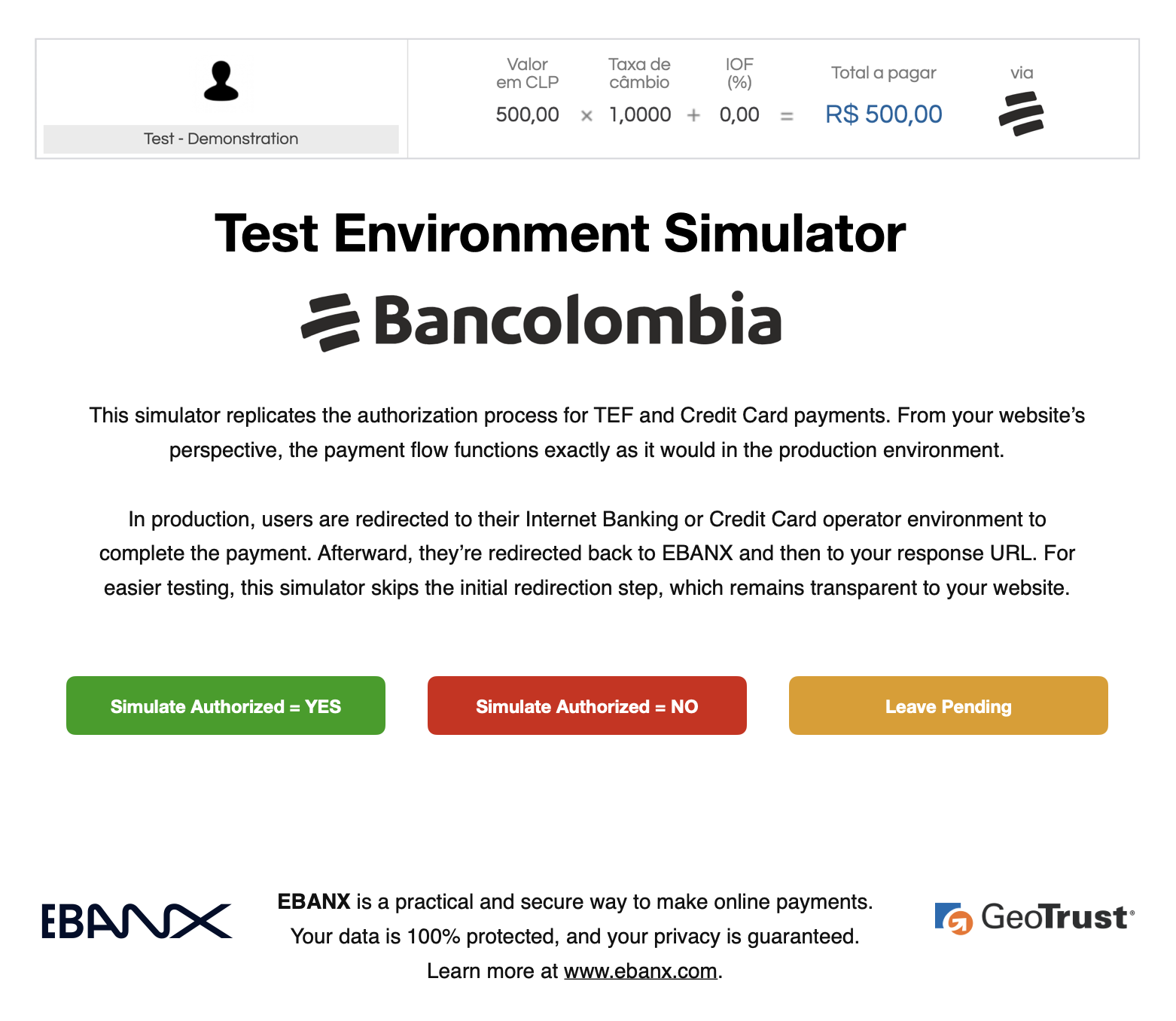
Monitor payment for status changes
Notifications
-
EBANX will send a notification whenever a payment status changes.
-
Make sure your system is set up to receive notifications from EBANX for any changes in payment status.
Status
-
After receiving a notification that status has changed, retrieve the payment status.
-
When a payment is confirmed, the status will change from pending (PE) to confirmed (CO). If the customer does not complete the payment, the status will eventually change to cancelled (CA).
-
Congratulations!
You have succesfully integrated Bancolombia.
For more information, refer to theDirect API reference guidechevron_right
Resources
Use the following resources when testing in your sandbox environment.
Sample Cards
Click here to view mock card data to validate your payment integration.
API Reference
Click here to access detailed API documentation to integrate efficiently.
Mock Customer Data
Click here to view mock customer data for testing and validating user flows.
Error Codes
Click here to review common error codes to troubleshoot and resolve issues quickly.
Still need help?
We hope this article was helpful. If you still have questions, you can explore the following options:
- Merchant support: Contact our support team at sales.engineering@ebanx.com for assistance.
- Not a partner yet? Please complete the Merchant Signup Form, and our commercial team will reach out to you.