Nequi is a popular e-wallet in Colombia that allows customers to make payments through QR codes or push notifications. As a free financial platform available on mobile phones, Nequi enables users to manage and access their money whenever they need it. Users can load funds into their Nequi accounts via bank transfer (PSE) or through cash deposits at various charge points throughout Colombia. Payments can be made easily at both physical stores and e-commerce websites by scanning a QR code or accepting a payment request sent by push notification to their phone. To complete a payment, customers must have sufficient funds in their Nequi account. They also need to approve the amount, and confirm their identity by logging into the Nequi app.
This guide will take you through the process of integrating Nequi payments with EBANX Direct.
Requirements
- API credentials - Ensure you have your EBANX integration key. If not, complete the Merchant Signup Form.
- Familiarity with EBANX Direct - This setup follows the same general structure as other payment methods, with a few unique parameters.
Instructions
Follow the steps below.
Select your environment
Select the appropriate environment for your integration. Use the sandbox environment for testing, or the production environment for live transactions. Use the URL for your HTTP requests based on your selection.
https://sandbox.ebanx.com/ws/directRetrieve available Digital Wallets
Check which wallets are available by selected country using the /ws/ewallet-availableEWallets endpoint.
Sample Request
curl -X POST
--location 'https://api.ebanx.com/ws/ewallet-availableEWallets' \
--header 'Content-Type: application/json' \
--data '{
"integration_key": "your_ebanx_integration_key",
"country": "co" // country code
}'The API response will return an array of available digital wallets for the selected country. Look for Nequi to confirm availability.
// Sample response: an array of digital-wallet objects.
[
{
"code": "nequi",
"name": "Nequi",
"icon_url": "https://s3-sa-east-1.amazonaws.com/assets.ebanx.com/gateway/nequi/icon.png",
"promotional_text": "Pay easily with Nequi"
},
{
"code": "paypal",
"name": "PayPal",
"icon_url": "https://s3-sa-east-1.amazonaws.com/assets.ebanx.com/gateway/paypal/icon.png",
"promotional_text": "Pay easily with PayPal."
}
]For more information, refer to theAPI reference for digital walletschevron_rightRender Nequi option at checkout
You can render the Nequi details on your checkout page using the information provided in the API response.
- Display the icon_url to show the Nequi logo.
- Use the promotional_text to display a message for Nequi.
Example usage
Not sure how to implement it? You can refer to our payment page as a reference to see how it should appear in your checkout process.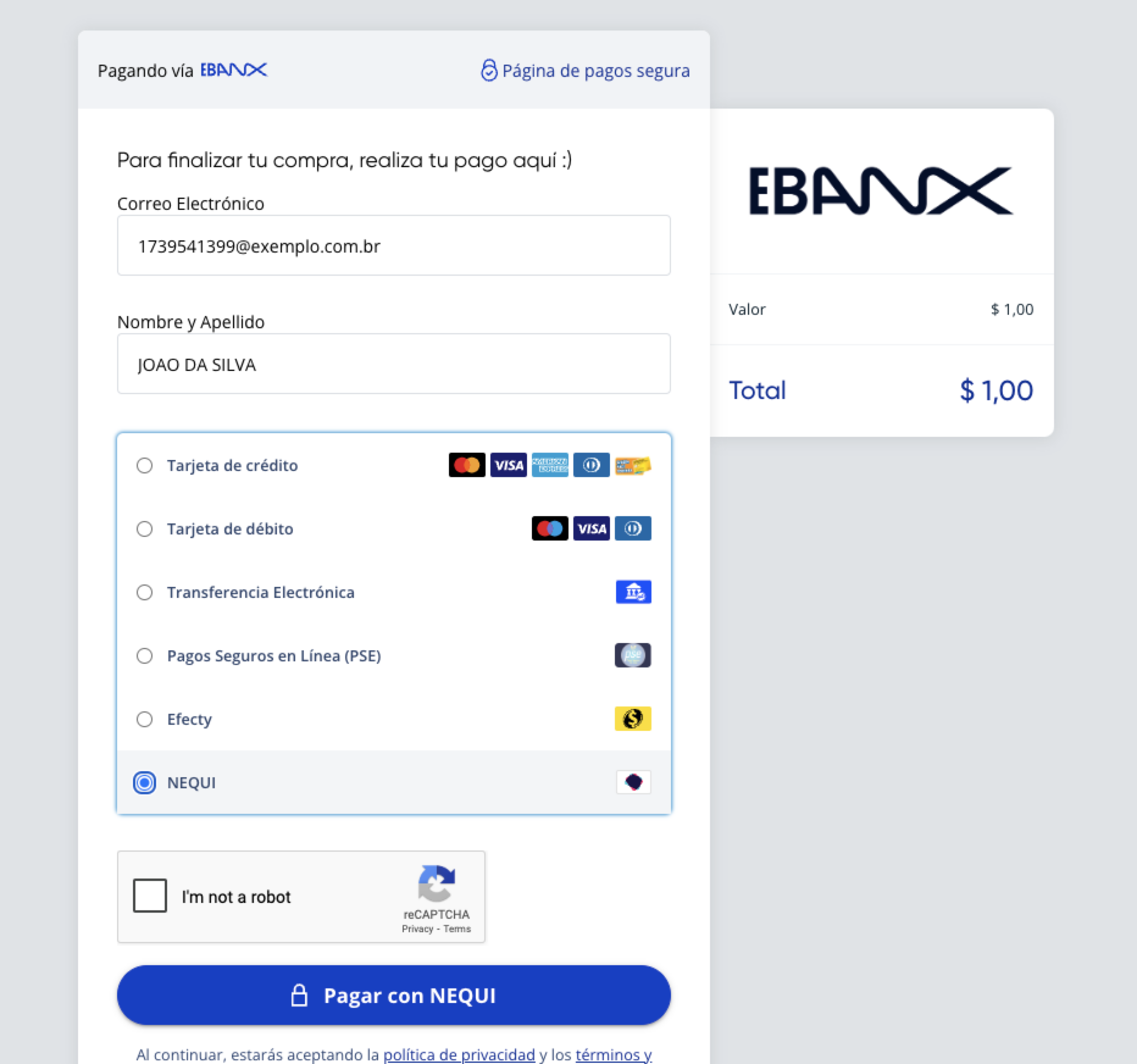
Get the digital wallet code
Each digital wallet in the response contains a unique code that identifies the wallet (e.g., "nequi", "nupay", "paypal"). You’ll need this code to create a payment. In this case
nequi.Define your parameters
Nequi operates as a voucher-based payment method, so you’ll need to redirect your customer to a page displaying the voucher details. To obtain this redirection link, call the /ws/direct endpoint with the required parameters.
Basic parameters
Parameter Description Required? integration_keyYour EBANX integration key Required payment_type_codeSet to code from step 2 Required countrySet to cofor ColombiaRequired Customer data
Parameter Description Required? nameCustomer name Required emailCustomer email Required phone_numberProviding the customer's phone number is optional, but we highly recommend it. This allows us to send a push notification directly to the user's phone, enhancing their experience and communication Optional Charge parameters
Parameter Description Required? merchant_payment_codeUnique merchant payment code Required currency_codeSupported values COPandUSDRequired amount_totalTotal amount to be charged Required For more API information, refer to theDirect API reference guidechevron_rightPayment request
Use the following example to initiate a request.
curl -X POST \
--location 'https://api.ebanx.com/ws/direct' \
--header 'Content-Type: application/json' \
--data '{
"integration_key": "your_ebanx_integration_key",
"payment": {
"amount_total": 20.00,
"currency_code": "COP",
"name": "Jose Silva",
"email": "jose.silva@example.com",
"phone_number": "3100000000",
"country": "co",
"payment_type_code": "nequi", // The digital wallet code
"merchant_payment_code": "xyz-123-1001",
"redirect_url": "https://your-call-back-url.com"
}
}'Payment response
Each request returns a response similar to the example below, with the
statusset to "PE". You will also receive aredirect_urland aqr_code_value, which you can use either to guide your customer through the next steps to complete the payment using the Nequi wallet.{
"payment": {
"hash": "5ec27f3b86fa8e3123452345626aec3989aa2ceccdb7",
"country": "co",
"merchant_payment_code": "xyz-123-1001",
"order_number": null,
"status": "PE",
"status_date": null,
"open_date": "2020-05-18 12:27:38",
"confirm_date": null,
"transfer_date": null,
"amount_br": "20.00",
"amount_ext": "20.00",
"amount_iof": "0.00",
"currency_rate": "1.0000",
"currency_ext": "COP",
"due_date": "2020-05-21",
"instalments": "1",
"payment_type_code": "nequi",
"redirect_url": "https://api.ebanx.com/ws/redirect?hash=5ec27f3b86fa8e318dd345234523553626aec3989aa2ceccdb7",
"pre_approved": false,
"capture_available": null,
"ewallet": {
"qr_code_value": "000201010212500000000870662.005802CO5909EBANX_COL6009BOGOTA_DC9021C001-14260-001p4wncii"
}
},
"status": "SUCCESS"
}At this stage, the payment will appear as Pending (PE) in yourEBANX Dashboardchevron_rightThere will be no redirection.
Complete payment
Option 1 - Redirect URL
To complete the payment, redirect the customer to the
redirect_urlprovided in the response. This will take them to the EBANX voucher page.There, the customer will need to scan the QR code using the Nequi app to authorize the payment.
Example:
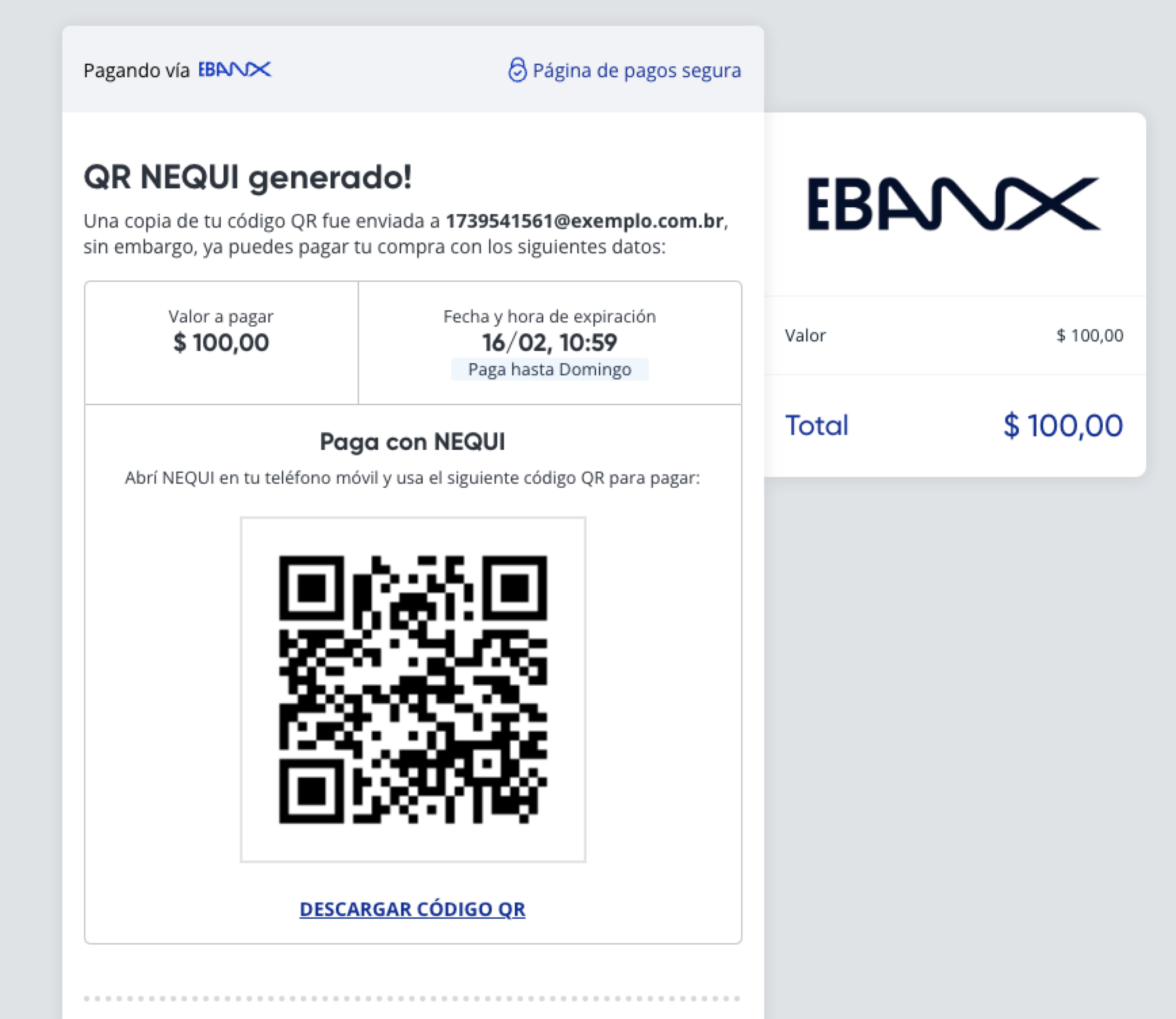
Option 2 - Render the QR Code on Your Own Page
Alternatively, you can use the
qr_code_valueto display the QR code directly in your own user interface. It’s important to include both the QR image and the option to copy the code, as shown on the EBANX voucher page above.Option 3 - Push Notification
If the customer has a mobile number registered with their Nequi app, they will receive a push notification and can complete the payment directly from their phone.
Monitor payment for status changes
Notifications
-
EBANX will send a notification whenever a payment status changes.
-
Make sure your system is set up to receive notifications from EBANX for any changes in payment status.
Status
-
After receiving a notification, retrieve the payment status.
-
When a payment is confirmed, the status will change from pending (PE) to confirmed (CO). If the customer does not complete the payment, the status will automatically update to cancelled (CA).
-
Congratulations!
You have successfully integrated Nequi.
For more information, refer to theDirect API reference guidechevron_right
Resources
Use the following resources when testing in your sandbox environment.
API Reference
Click here to access detailed API documentation to integrate efficiently.
Mock Customer Data
Click here to view mock customer data for testing and validating user flows.
Error Codes
Click here to review common error codes to troubleshoot and resolve issues quickly.
Still need help?
We hope this article was helpful. If you still have questions, you can explore the following options:
- Merchant support: Contact our support team at sales.engineering@ebanx.com for assistance.
- Not a partner yet? Please complete the Merchant Signup Form, and our commercial team will reach out to you.