Retrieve a Payment
This guide provides detailed instructions on how to use the EBANX API to retrieve information about a payment. This API call is useful for checking the status and details of a specific transaction.
Requirements
- API credentials - Ensure you have your EBANX integration key. If not, complete the Merchant Signup Form.
- Payment Identifier -
hashormerchant_payment_codeof the payment you want to retrieve.
Instructions
To retrieve a payment, follow the steps below.
Retrieve the payment
Select the appropriate environment for your integration. Use the sandbox environment for testing, or the production environment for live transactions. Use the URL for your HTTP requests based on your selection.
https://sandbox.ebanx.com/ws/queryProvide the following parameters.
Field Type Description integration_keyString Your EBANX integration key. hashString (Optional) The unique payment identifier provided by EBANX. merchant_payment_codeString (Optional) The unique payment code provided by the merchant. - Either hash or merchant_payment_code must be provided to identify the payment.
Sample Request
Use the following examples to initiate a payment query.
Using Hash.
curl -X POST \
--location 'https://sandbox.ebanx.com/ws/query' \
--header 'Content-Type: application/json' \
--data '{
"integration_key": "your_ebanx_integration_key",
"hash": "5476099e890c06ca6f02cae9da1b1faaf3c5929439076cb9" // Hash
}'Using Merchant Payment Code.
curl -X POST \
--location 'https://sandbox.ebanx.com/ws/query' \
--header 'Content-Type: application/json' \
--data '{
"integration_key": "your_ebanx_integration_key",
"merchant_payment_code": "1416854121" // merchant_payment_code
}'Sample response
A successful request will return a response similar to the one below.
{
"payment": {
"hash": "5476099e890c06ca6f02cae9da1b1faaf3c5929439076cb9",
"country": "br",
"merchant_payment_code": "12345678",
"order_number": null,
"status": "CO",
"status_date": "2024-12-02 14:27:54",
"open_date": "2024-12-02 14:27:53",
"confirm_date": "2024-12-02 14:27:54",
"transfer_date": null,
"amount_br": "5.74",
"amount_ext": "1.00",
"amount_iof": "0.02",
"amount_ext_requested": "1.00",
"currency_rate": "5.7400",
"currency_ext": "USD",
"due_date": "2024-12-05",
"instalments": "1",
"payment_type_code": "visa",
"details": {
"billing_descriptor": "DEMONSTRATION"
},
"transaction_status": {
"acquirer": "EBANX",
"code": "OK",
"description": "Accepted",
"authcode": "12345",
"description_code": "ACQUIRER_ACCEPTED"
},
"pre_approved": true,
"capture_available": false,
"refunds": [
{
"id": "12345678",
"merchant_refund_code": null,
"status": "RE",
"request_date": "2024-12-02 14:28:30",
"pending_date": null,
"confirm_date": null,
"cancel_date": null,
"amount_ext": "1.00",
"description": "Order did not arrive",
"amount_local": "5.74",
"email_quantity": 0,
"email_first_date": null,
"email_last_date": null,
"bank_info_customer_filled": 0,
"bank_info_customer_filled_date": null,
"single_transaction": {
"amount_local": "0.00",
"amount_crossborder": "1.00"
},
"refund_status_details": {
"can_be_cancelled": false
},
"refund_method": "card"
}
],
"customer": {
"document": "12345678901",
"email": "customer.test@ebanx.com",
"name": "CUSTOMER TEST",
"birth_date": "2000-01-01",
"address": "Rua A",
"street_number": "020",
"street_complement": "",
"city": "Curitiba",
"state": "PR",
"zipcode": "82000000",
"country": "br",
"phone_number": "41999999998"
},
"single_transaction": {
"amount_local": "0.00",
"amount_crossborder": "1.00"
},
"threedsecure": {
"has_threeds": false
},
"creditcard_token": "805c49a8c606b4f2d53fad5aa688ec6c3aa247b83ac2146ee148e328244670b16f5cb719766b3a82e902387670958e71c323413c62df5ce975c1abf99d2049c6"
},
"status": "SUCCESS"
}Failure response - using Hash
{
"status": "ERROR",
"status_code": "BP-Q-2",
"status_message": "Payment not found for merchant, hash: 5476099e890c06ca6f02cae9da1b1faaf3c5929439076cb9"
}Failure response - using Merchant Payment Code
{
"status": "ERROR",
"status_code": "BP-Q-2",
"status_message": "Payment not found for merchant, merchant_payment_code: 123456789"
}Congratulations!
You have succesfully retrieved a payment.
For more information, refer to the API reference for retrieving a payment.
Retrieve a payment via EBANX Dashboard
Alternatively, you can retrieve a payment directly through your EBANX Dashboard.
- Log in to your EBANX dashboard and navigate to /transactions/payments.
- In the search field, use payment hash, customer email, or order number to search for a payment.
- Once found, click on the entry for more details.
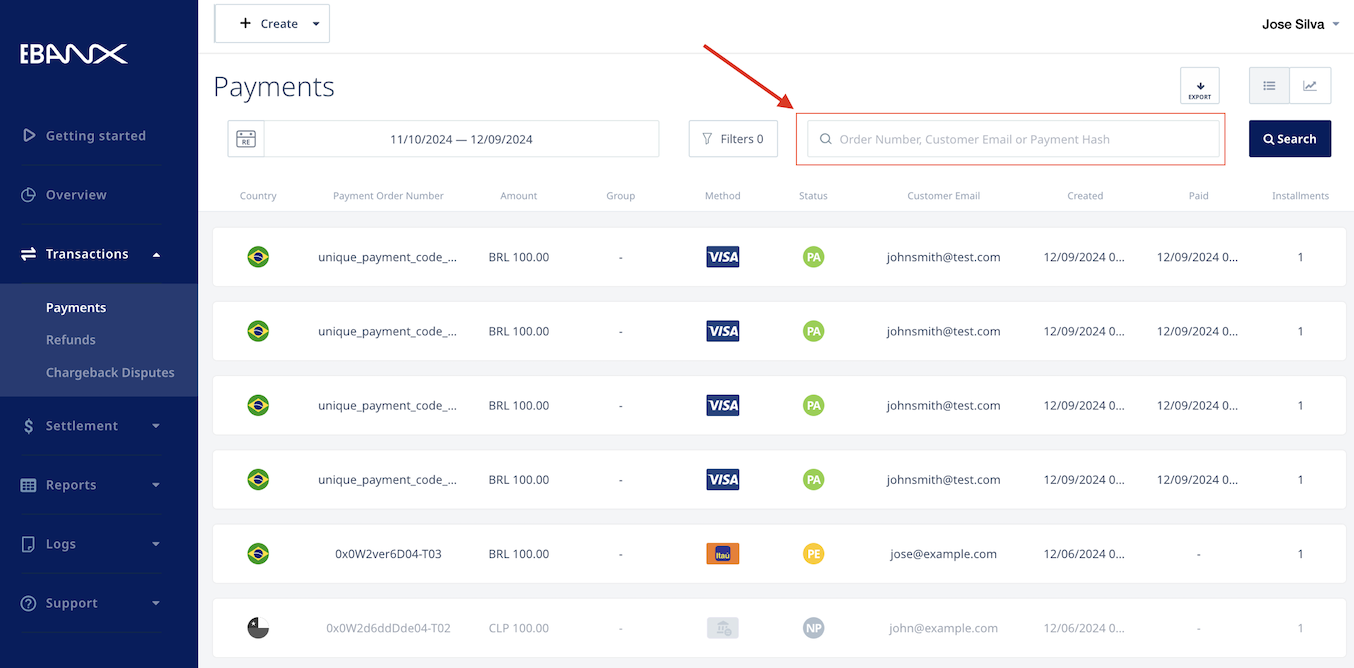
Guidelines
-
Payment Status - Possible statuses include:
- Pending (PE) - Payment is pending and awaiting completion.
- Confirmed (CO) - Payment has been completed and confirmed.
- Cancelled (CA) - Payment was canceled and is no longer active.
-
Error Handling - If the payment is not found, the API will return an error status with a message. Make sure to handle errors gracefully in your application.
Still need help?
We hope this article was helpful. If you still have questions, you can explore the following options:
- Merchant support: Contact our support team at sales.engineering@ebanx.com for assistance.
- Not a partner yet? Please complete the Merchant Signup Form, and our commercial team will reach out to you.